×
[PR]上記の広告は3ヶ月以上新規記事投稿のないブログに表示されています。新しい記事を書く事で広告が消えます。

Backup devices of all sorts and kinds have been a serious concern for handheld console manufacturers. Let's not kid ourselves and admit that the main reason behind these devices is software piracy. It's only natural that someone will try to make a profit by developing a quality device that will allow anyone to play pirated games without any problems. I'm not a pirate but I do buy these devices because they open a door for homebrew software and naturally, when there's a working backup solution, there's plenty of homebrew to choose from.

When it comes to Nintendo DS, there are several flash devices to choose from. I personally think the Slot 1 solutions are the most convenient ones, that's why I went with the R4, which plugs into the NDS cart slot and acts as an adapter for a MicroSD card that's plugget into it. Mine is the stansard type that supports up to 2GB of flash memory, but now you can buy R4's with support for high capacity MicroSDs.

The most common and widespread kind of homebrew are emulators and Nintendo DS allows you to emulate several platforms. One among these is Sega MegaDrive / Genesis. Emulators are fun, but even here you have to remember that emulating titles you don't actually own is illegal. On the photo above you can see JEnesis running Gunstar Heroes. The emulation is really good both when it comes to visuals and sound. Z80, YM2612 and SN76496, it's all there. Compatibility is high but unfortunately I wasn't able to run the Pier Solar demo on it, which is a bit dissapointing since even PicoDrive can do it on N-Gage and other S60 Symbian phones.

When I first heard about NeoDS, I assumed it was a fake. After all, Neo Geo is a 2D monster and even now games like Metal Slug 7, which runs natively on the DS, can't be compared with original Neo Geo quality [Metal Slug 7 is a DS and XBLA exclusive, but looking back at Metal Slug 5, the graphics were sharper and sprites considerably larger]. NeoDS can take advantage of additional RAM, so if you happend to own the Opera browser, just plug in the memory expansion into Slot 2 and the emulator will make use of that. However, even without the additional memory, NeoDS will handle basically 95% of the Neo Geo games you throw at it. This is one emulator I'm really impressed with.

Every platform capable of running decent homebrew must have its own Famicom / NES emulator, and Nintendo DS is not an exception. NesDS is far from being a perfect emulator and from what I can gather, the support is rather poor, but games are playable, even if the sound emulation is extremely limited. Let's just put it this way: Don't expect to hear FME-7, VRC7 ... in fact, even forget about the drums in Super Mario Bros. The emulator is enough to play Contra but it can't handle Ninja Gaiden III [which is my absolute favorite run 'n slash of the NES era] nor Famicom Disk System games.

GameBoy Advance generation, excluding GameBoy Micro which got stripped of the Z80 coprocessor, was the last to feature original GameBoy mono and color game support. This means that the only way to play your favorite oldies is through the means of emulation. The emulator I'm using is called LameBOY and it comes with some nice extras, one of which is the support for Super GameBoy features. In case you didn't know this, some GameBoy mono games had special features programmed into them that the Super Famicom / Super Nintendo add-on called Super GameBoy took advantage of. Via this add-on you could play your GameBoy games on the TV screen using a SF / SNES controller, but to make the mono games look better, Super GameBoy added some color to them, plus displayed a colorful frame so that the square game picture wouldn't stick out so much on a TV screen. LameBOY displays this special if one is programmed into a game.

ScummVM has been ported to most of the platforms that could handle the emulation of SCUMM engine based games. ScummVM features regular updates for over twenty different platforms ranging from Atari FreeMiNT to Wii. While PCs seem to be perfectly fit for point and click games, Nintendo DS is even better.

If you dreamt about actually clicking on the objects or characters, ScummVM is your dream that came true. The emulator has really good support, with the list of games enclosed with the distribution. It even supports mp3 files if the game originally used CD audio.

Fun with flash carts doesn't end with homebrew software and emulators. There are, of course, game ROMs to download. These are illegal and by using them, you're ripping game developers off and your recklessness results in higher software prices. Plus, you're a tool. Back on the topic though, not all officially developed content is illegal in ROM form. I'm talking about game demos. These can be downloaded via a Download Station in your area or via Wii Nintendo Channel. In both cases you can download only one game at a time and it's stored in your console's temporary memory. Once you turn your DS off, the demo is gone. However, just like regular games, kiosk and wifi demos can be dumped and run from your flash cart. There are over a hundred demos released in total and many of these have ben made into ROMs. As far as I'm concerned, these are legal and I intend to use them.

In conclusion, not all emulation is bad, not all ROMs are bad and flash carts can be used to enjoy non pirated productions. Thanks to a flash device you can listen to music, look through photos, read comic books, magazines, watch movies, watch scene demos, play homemade games and enjoy many applications like cooking timers, organizers and web browsers. The list goes on, and while you're enjoying the homebrew scene, nothing is stopping you from buying legitimate Nintendo DS games. If you like the console, buy the games.
PR

I make a habit of not updating my blog on regular basis and many of my game purchases never make it onto the site simply because I'm too lazy or the title I bought is just not that interesting. I wanted however to mention Capcom vs SNK 2 EO because it's a kickass game and it's still a great fighter.

As you can see on the photos, I got the Xbox version. I already own the DreamCast one, but when I found this copy in a bargain bin, brand new and shrink-wrapped with a 4 USD pricetag, I just bought it and I'm amazed it was still there and that noone got to it before me. Oh well, their loss is of course my gain.

Capcom vs SNK 2 was released on a number of platforms. First were the arcades where it ran from a GD-rom disc on the Naomi system board. Just a few months after the arcade premiere, both DreamCast and PlayStation 2 got their ports, with the DC one being a fan favorite.

It took some time before the EO version appeared on GameCube and Xbox, but when it finally arrived, it came with improvements and the title feature, EO-ism. This version fixed the roll cancel glitch present in all of the previous ports and added the new "Extreme Offence / Easy Operation" mode to join the other "isms". EO-ism allowed the player to use the second analogue stick [for the Xbox] or the C stick [for the GameCube] to perform special attacks.

While this feature was something nobody really cared for, Xbox version brought two more improvements that I welcomed with a big smile on my face: Online play and progressive scan. Xbox is well known for it's online capabilities and good support so it's nice to see that a quality fighting game got an online mode. Progressive scan in 480p boosts the visuals, making the Xbox version a great buy. Xbox releases of Capcom and SNK games are often frowned upon for no reason. They are however fairly cheap so if you own an Xbox, get yourself an arcade stick and buy some Capcom and SNK fighters, or better yet, buy Capcom versus SNK 2. And if you want to see Yuri Sakazaki naked, check out the video linked below. If you don't have a Nico Nico Douga account, read this tutorial to find out how to get one.
Bad news of the week: Few days back I have recieved an email from YouTube informing me of a copyright claim that Ki/oon Records had made on a video I have uploaded. Ki/oon didn't approve of me uploading the 少年ハート music video by Home made 家族 so they whined about it and YouTube removed it. I'm fine with that since it was copyrighted material after all, so it's my bad.

Now here's the kicker: YouTube removed my account because of that single offense and as a result I lost all of my videos, most of which I made myself for the purpose of illustrating subjects discussed on my blog.

Furthermore, YouTube does not allow you to contact the support via e-mail. You can only use their automated help system, which sucks sweaty balls and simply doesn't work. Every single attempt of contacting YouTube had failed and it would seem that my account with all of its videos is gone forever. For this reason I will from now on upload my videos to Nico Nico Douga / ニコニコ動画. In order to be able to watch these videos you'll have to register an account. I will post a complete tutorial soon enough, so stay tuned. One more thing. Fuck YouTube.
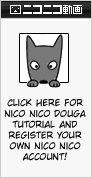
As a final up yours to YouTube, here's the Home Made 家族「少年ハート」 music video that got my ass banned. The person who uploaded it to Nico Nico is doing just fine it would seem. Just click the thumbnail or the link in the box.

Now here's the kicker: YouTube removed my account because of that single offense and as a result I lost all of my videos, most of which I made myself for the purpose of illustrating subjects discussed on my blog.

Furthermore, YouTube does not allow you to contact the support via e-mail. You can only use their automated help system, which sucks sweaty balls and simply doesn't work. Every single attempt of contacting YouTube had failed and it would seem that my account with all of its videos is gone forever. For this reason I will from now on upload my videos to Nico Nico Douga / ニコニコ動画. In order to be able to watch these videos you'll have to register an account. I will post a complete tutorial soon enough, so stay tuned. One more thing. Fuck YouTube.
As a final up yours to YouTube, here's the Home Made 家族「少年ハート」 music video that got my ass banned. The person who uploaded it to Nico Nico is doing just fine it would seem. Just click the thumbnail or the link in the box.
★ - An important update. Check out the bottom section of this page for further information or click here to scroll down automatically.
Since I'm planning on using Nico Nico Douga for storing my videos from this week forward, I have decided to post a tutorial on how to register a user account and how to upload self made videos. Nico Nico is a great place if you're looking for some prime quality fanmade content straight from Japan. Their service is not limited to simply hosting videos. They have channels with streaming anime and much more, but that's for you to find out after you register, so let's get crackin'.
Unlike on YouTube, Nico Nico Douga requires you to register even if you're only interested in viewing the videos. Since it's a japanese site, registration can be troublesome if you don't know your way around. After going to Nico Nico Douga website, you'll be able to see this banner on a black bar in the top section of the page:
If instead of going to the main page you click a video link and you're not registered, you'll be able to see a larger banner as the one shown below. After clicking on either one of them, you'll be taken to the registration page.
After you've done that, it's self explainatory for the most part. You'll need to enter standard data starting with a valid e-mail address and a nickname you've chosen for yourself. The nickname should be between 2 and 16 characters long. It will be visible if you decide to upload videos on your own, but we'll get to that later.
After e-mail and nickname it's time to choose an avatar. Pick whatever you want. It doesn't matter really. It's displayed in your user profile.
Next is the gender, date of birth and residence. Click the radio button on the left, as seen on the screenshot, if you're a man, or choose the right one if you're a woman. Now input your date of birth, or anything that makes you 18+ if you wish to enjoy the x rated videos, which Nico Nico allows. The next option is your place of residence. The list shows japanese prefectures only, so choose anything and you'll be fine. I'm assuming they use this info in their statistics.
Now for the password. No less than 8, but no more than 16 standard alphanumerical characters. Repeat the password in the next box to confirm it.
In case you forget your password, there are ways to recover it. To help you get to your account when the password is lost, choose a secret question and answer. Again, look at the screenshot to see the number of characters allowed for each line.
We're almost done. Now choose the account type. You can choose between regular or premium. With premium you can access some of the special content, mainly in channels that stream anime and other commercial videos. We'll assume that you want the free membership. Mark the radio button second from the top.
After you've chosen your account type, click this button and you'll be taken to the next page where all you have to do is confirm all you've been typing in so far.
So let's check if everything is correct. You'll see all of information on one page and if you haven't made any typos in your email or nickname, let's move on.
Now all that's left to do is type the code into the textbox and click the button just under it. The right one will reload your code in case something got screwy.
That's it. Within 24 hours, usually instantly, you'll be getting an email and your account will be activated. Your login will be your e-mail address, not the nickname you've chosen. Type in your e-mail and password and gain access to superplay videos, watch girls in school uniforms and enjoy all the fanboyism you can handle. Here's a sampler.
Nico Nico Douga is a video sharing service so naturally you're able not only to enjoy what other users have submitted but you can share some videos of your own. If you're reading this section, I'm assuming that you've completed the registration process successfully. Log yourself in at the main page. At the top of the page you'll see a black bar with some links. Find the one that says 動画を投稿 [Douga wo toukou - This translates to "video submission"] and click on it.
The link will take you to the Smilevideo.jp page, where you can use your e-mail address and your password to log in.
After you've logged in, look for this link: 動画の新規アップロード [Douga no shinki appuroodo - New video upload]. You'll find it just above the meter showing how much upload space you have left. Unlike YouTube, Nico Nico users do have a limit of uploaded videos but it will last you for some time and Nico Nico is expanding, so don't worry.
Now you'll find yourself on the upload page. Here you'll choose the video file you want to upload and its aspect ratio. Nico Nico suggests to use constant bitrate setting for the sound and lists compatible video compressions. Take a look at the text just under the 推奨動画エンコード設定 [Seishou douga enkoodo settei - Recommended encoding settings]. After you've chosen your file and set the aspect ratio, click on the wide button seen in the dark frame. A confirmation window will pop up, click OK and the upload will begin.
Nico Nico handles tons of uploads so be patient. When the page will reload you'll most likely see two lines of text informing you that your file is now waiting to be processed and you'll be informed about the number of videos awaiting encoding before yours. In my case the number was six.
The messages displayed in the grey textbox will reload a few times informing you what's happening with your file at the moment. When the encoding is finished, It's time to input video information that will be displayed to the public. You can now choose one of the three stills for a thumbnail of your video or specify a frame of your choice, but I've discovered that messing around with frame choice doesn't work too well, so for this tutorial I'll stick with the defaults. Just mark the radio button corresponding to the image you want and ignore the grey button below.
Further down is the one line video title field and the video comment field. Ignore the tickbox just above the video title. Type in whatever you feel is right and let's move further down the page.
Further down are five sections. These are as follows:
カテゴリタグの登録 - Here you can select a category tag for your video. Just open the list and select the tag that applies to the video as a whole. I'll translate the categories later.
外部プレイヤーの再生 - Here you can specify whether or not you want to permit embedding of your video. Nico Nico's embedding policy is very restrictive and only selected platforms like Mixi, LiveBlog or Ameba can post Nico content to be streamed directly from a third party site. The option is set to "allow" by default and I would leave it there. After all, you've uploaded the video for others to see. Let them share it and post if they want to.
@BGMに使用 - This one I had some trouble figuring out. It seems like this option allows you to tag your video, allowing for its music track to be used by others. I'm not entirely sure how this works since I wasn't able to choose this option for any of my videos.
他ユーザーへの公開 - This option will let you choose whether or not you want the video to be public. It is set to "allow", as in allow to be viewed by everyone, by default.
使用作品 - Here you can tag your video with a keyword. If you do so, your video will become a part of Niconi Commons and will be accessable through this section of Nico Nico Douga. Niconi Commons gathers all work under Creative Commons license, which means all the video and audio content there is free to use under the terms of CC.
★ - Good news for those, who don't want to register an account just to watch a video. There are two alternative ways to access a Nico Nico hosted video without logging in. First is provided by Nico Nico themselves. Let's say you want to watch my Ninja Gaiden 2 video - Click the link and you'll be taken to the log-in screen. Look at this section of the screen.
Notice the small red icon and 大百科で調べる - That's your link. Click on it, and you'll be taken to a page with an embedded player. Click play, wait for the file to buffer up and enjoy the show.
Second method of accessing the Nico Nico videos involves a third party webpage. I found out about it only because someone accessed my blog using the address I put in Nico Nico video comments via this page. It's called Nicozon.net and it's pretty self-explanatory. Just copy a link of the video you want to watch, paste it into Nicozon.net search tab and click on "URL open" - After that, click on the thumbnail and you're all set. There are several more options in English as well, like downloading the videos, downloading comments and so on.
Happy day. The eight year long wait is over and Treasure has finally come out with an announcement of the eagerly anticipated Sin & Punishment sequel. For those who are not up to speed with the subject, here's a brief history lesson.

Back in the year 2000, Treasure has released an amazing rail shooter called Sin and Punishment for the Nintendo 64 platform. Despite being one of the best titles for the console, the game never made it out of Japan, becoming an expensive import only treat. The game eventually made it onto Wii's Virtual Console where it can be bought for a mere 1200 Wii Points.

Treasure didn't end it there and they were secretly working on a sequel which is to appear on the Nintendo Wii in the near future. We got a short mouth watering teaser and three screenshots to keep our apetite up for the final release, and I have to say, it's shaping up nicely.

Many websites express their concern for the choice of platform and character design, but as far as I'm concerned, I'm not worried. Quite the opposite in fact. I'm pretty impressed with what I've seen so far.

Nice touch to make the weapon of the main character look similar to the Wii controller setup. And I absolutely love the stages I've seen so far, destroyed city being the hands down winner. I hope the game will come out soon, because I really can't wait to get my hands on this little treasure.
カレンダー
| 12 | 2026/01 | 02 |
| S | M | T | W | T | F | S |
|---|---|---|---|---|---|---|
| 1 | 2 | 3 | ||||
| 4 | 5 | 6 | 7 | 8 | 9 | 10 |
| 11 | 12 | 13 | 14 | 15 | 16 | 17 |
| 18 | 19 | 20 | 21 | 22 | 23 | 24 |
| 25 | 26 | 27 | 28 | 29 | 30 | 31 |
カテゴリー
フリーエリア
最新CM
[02/23 jikoo]
[02/23 jikoo]
[02/21 sara]
[01/04 Inlagd]
[11/21 Inlagd]
最新記事
(01/31)
(01/27)
(01/04)
(11/14)
(11/12)
最新TB
プロフィール
HN:
No Name Ninja
性別:
非公開
ブログ内検索
最古記事
(12/17)
(12/19)
(12/23)
(12/25)
(03/30)
P R


